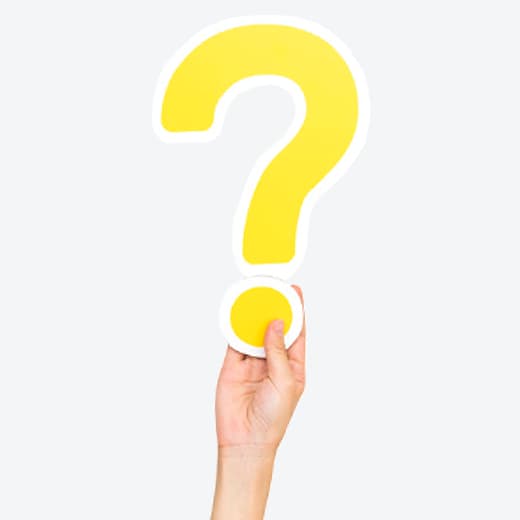Questions?
Happy to Help!
Questions on “where”, “what”, “when”, “why”, “how” and more?
You have found the right place!
We are here for you!
How can we help?
Help Centre
Pay2Home is the brand name used by Wandr Pte Ltd in Singapore and P2H (Hong Kong) Limited in Hong Kong, both licensed money transfer businesses. Pay2Home offers a cheaper, faster and more convenient alternative to bank telegraphic transfers and many traditional remittance businesses.
Throughout the rest of these FAQs we will refer to our business as Pay2Home. For more information on the company, see About Us
To start sending money with Pay2Home, you must register as a customer and we must verify your details. You can register for an account with Pay2Home on-line, at a branch, or using our mobile App. You will need to submit an Identification Document and Proof of Address.
Alternatively, you may verify your identity with SingPass MyInfo on the Pay2Home Mobile app or at our branch counters.
There are 2 ways to get verified for a Pay2Home account:
- SingPass MyInfo
- Submission of approved documents
Authenticated through SingPass, MyInfo is a Singapore government digital service that allows Singpass (Singapore Personal Access) users to easily pre-fill online applications by auto-prefilling your personal data. It allows Pay2Home to access the personal details we need to confirm your identity.
All valid SingPass account holders can use SingPass.
Pay2Home can only request for personal data that is required for applications or update of personal particulars for your Pay2Home account. Your consent is required for Pay2Home to access your personal data.
Do note that a proof of address document is required after the registration via MyInfo for non-Singaporeans and non-Permanent Residents.
The following table shows the list of approved Identification Documents. Please note that if your Identification Document does not include your address, a Proof of Address document (not older than 3 months) is required as well.
Table 1: List of Approved Identification Documents
| Approved Documents in Singapore | |
|---|---|
| Singaporean / Permanent Resident | NRIC |
| National Servicemen and Regulars | SAF 11B, SPF 11B, or SCDF 18 |
| Foreigners" |
|
| Approved Documents in Hong Kong | |
|---|---|
| Hong Kong Citizens | HKID or passport |
| Foreigners | HKID or passport |
Table 2: List of Approved Proof of Address documents in Singapore and Hong Kong
| Approved Documents in Hong Kong | |
|---|---|
| Singapore | Hong Kong |
| Bank Statements | Bank Statements |
| Utility or Telecommunication Bill | Utility or Telecommunication Bill |
| Letter from local government agencies | Letter from local government agencies |
| Valid lease or accommodation agreement | Valid lease or accommodation agreement |
| Valid dormitory pass with address of dormitory | - |
If you do not have any of the above documents, please contact the Customer Service Hotline at Singapore (+65 6372 2474), Hong Kong (+852 5803 3492), Mondays to Fridays from 10am to 7pm or email customerservice@pay2home.com
There are 3 ways you can register as a Pay2Home customer:
4.1 Pay2Home Mobile application
Download the Pay2Home Mobile application from Apple App Store or Google Play Store
4.1.A How to register with SingPass MyInfo?
- Tap the ‘Not yet registered? Sign Up’ option to register for a FREE Pay2Home account.
- Enter your mobile number, date of birth and source of remittance country on the following screen.
- Enter the SMS OTP sent to your mobile number.
- Tap the ‘Submit via MyInfo’ option on the pop-up screen
- Tap the QR Code to log in to your SingPass account
- Once you have logged in to your SingPass account successfully, the required personal data will be pre-filled automatically. Check to ensure the details are accurate and tap ‘Submit’.
- Create your 6-digit pin and your registration is complete.
4.1.B How to register without SingPass MyInfo?
- Tap on the “Not yet registered? Sign Up” button.
- Fill in your personal information and login information, then tap on the “Submit” button.
- Once your registration is completed, upload your Identification Document and Proof of Address to start the verification process.
For more information on the registration process through Pay2Home Mobile application, please click on the following links:
- Video Guide - How to register via Pay2Home Mobile?
- Video Guide - How to verify your identity with Pay2Home Mobile application?
- Video Guide - How to register via SingPass MyInfo?
- PDF Brochure - How to register and use Pay2Home Mobile application?
- PDF Brochure - How to register and verify your identity with Pay2Home Mobile application?
4.2 Pay2Home Online
Go to www.pay2home.com
- Click on the ‘Register’ button.
- Select ‘No’ if you have not previously used Pay2Home‘s money transfer services.
- Fill in your personal information and click on the ‘Next’ button.
- Fill in your login information and click on the ‘Submit’ button.
- Verify your email address by clicking on the verification link sent to your email.
- Once your registration is completed, upload your Identification Document and Proof of Address via the Pay2Home Mobile application to activate the verification process.
For more information on the registration process through Pay2Home Online, please click on the following links:
4.3 Pay2Home Outlets
You may visit any of our outlets and our friendly customer service team will be able to assist you with your registration
No. However, if your Identification Document has an expiry date, you will need to submit a new Identification Document following the expiry of the old Identification Document.
To start sending money with Pay2Home as a corporate customer, we have a dedicated Premier Team to assist you with registration and remittance of funds. Please contact the Premier Team at Singapore (+65 6372 2474), Hong Kong (+852 5803 3492), Mondays to Fridays from 10am to 7pm or email premier@pay2home.com